GIS Support and Resources for Online Learning and Off Campus Research
Use ArcGIS products off campus
If you have internet access, ArcGIS Online is an easy-to-use web-based mapping and analysis tool. It is available to any Purdue student. If you have to install the software on your computer, please consider ArcGIS Pro because you can login immediately with your Purdue Career Account. If you have to use the ArcGIS Desktop (ArcMap), please follow the licensing instruction below.
ArcGIS Online: https://www.arcgis.com
This is a cloud-based mapping and analysis solution. You can use it to make maps, analyze data, and to share and collaborate.
Purdue students can login to ArcGIS Online using Purdue Career Account. In the “Sign In” page, click “ENTERPRISE ACCOUNT” button, then type in “purdueuniversity” in the blank to get started.
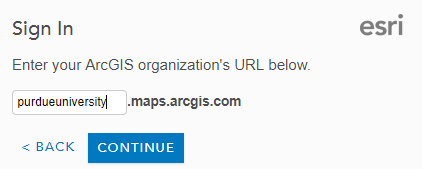
ArcGIS Pro
The installers for several versions of ArcGIS Pro can be downloaded from ‘communityhub.purdue.edu’. The links below will take you to the installers for the respective version.
- ArcGIS Pro 2.4 (new on July 2, 2019)
- ArcGIS Pro 2.3 (new on January 28, 2019)
Licensing:
You must first have an account on Purdue’s ArcGIS Online Organization as described above. After creating your ArcGIS Online account, you should automatically have access to ArcGIS Pro. (If access is denied, send an email to itap@purdue.edu requesting that your account be configured to use ArcGIS Pro.)
The instructions for signing in after opening ArcGIS Pro are:
- Be sure to select the ‘Enterprise Account’ button near the bottom of the ArcGIS Pro Log In page to enter your Purdue Career account.
- On the next page, enter ‘purdueuniversity’ in the space provide so that the complete url is: purdueuniversity.maps.arcgis.com and then select continue.
- Then select the ‘Using Your Purdue University Account’ button.
Contact itap@purdue.edu or Dr. Nicole Kong (kongn@purdue.edu) if you do not have access to the internet to be able to use ArcGIS Online.
.
ArcGIS Desktop (ArcMap) 10.x
The installers for several versions of ArcGIS Desktop can be downloaded from ‘communityhub.purdue.edu’. The links below will take you to the installers for the respective version.
- ArcGIS Desktop 10.7.1 (new on June 27, 2019)
- ArcGIS Desktop 10.7 (new on March 21, 2019)
- ArcGIS Desktop 10.6.1 (new on July 17, 2018)
- ArcGIS Desktop 10.5.1 (new on July 17, 2017)
Licensing:
If you can connect to Purdue network via VPN, the Purdue license server URL is arcgislm.itap.purdue.edu.
The procedure to set the license server is:
- Go to Start Menu->All Programs->ArcGIS->ArcGIS Administrator to open the ArcGIS Administrator window
- Select “Desktop”
- Select “Advanced (ArcInfo) Concurrent Use” radio button
- Select the “Change…” button (near the middle of the dialog box) to set the license manager to arcgislm.itap.purdue.edu
- Select “Apply” button in the lower right
- Select “OK” button to close the window
With limited capacity, Esri Development Center (EDC) hosted at Purdue Libraries and School of Information Studies can issue you a 1-year student license. You need to send your request to Dr. Nicole Kong (kongn@purdue.edu) and explain the reason why you need a license.
Installing ArcGIS Pro on Mac
Installing Parallels onto a Mac allows the Mac hardware to host a Windows file based VM, similar to VMWare workstation. This allows windows applications to then be run on the windows VM yet accessed from the MacOS environment. This gives the feel of a native Mac application, yet it’s running from the windows VM. Parallels offers an ability to run ArcGIS Pro in a way that creates a user experience that feels like you’re running a native Mac application. This is different than Bootcamp, which is the partitioning of the hard drive to host separate operating systems. using a Mac with Parallels 15 and configured as described in the link below should run ArcGIS Pro 2.3 and later with an acceptable user experience.
https://pro.arcgis.com/en/pro-app/get-started/run-pro-on-a-mac.htm
Using GIS tools via Purdue ITaP SoftwareRemote Portal
If you don’t want to install the software on your computer, ArcGIS Pro and ArcGIS Desktop are available on ITaP SoftwareRemote Portal.
You can connect to the portal by downloading and installing the Citrix Workspace App from https://www.citrix.com/downloads/workspace-app/ . When asked to “Add Account, Enter your work email or server address provided by your IT Department:” use “goremote.itap.purdue.edu”. When asked for your “User name” and “Password” use your career account login and password be sure to include the domain name “boilerad”. Use it with your login as “boilerad\yourloginid”.
Alternatively, you can use the web interface by logging in at https://goremote.itap.purdue.edu/ and clicking “use light version”.
Using GIS tools on Purdue ITaP Data Workbench
If your research lab has access to RCAC Data Workbench, you can also access ArcGIS Pro or ArcGIS Desktop on Workbench. For instructions and questions about how to use Data Workbench, please visit https://www.rcac.purdue.edu/compute/workbench/
Online learning resources
There are many online resources to help you learn GIS skills.
- Learn ArcGIS – a collection of short and focused lessons to allow you pick lessons by GIS capability, product, subject area, and geographic region.
- Esri Training – Esri education site license at Purdue allow all of our students to access Esri E-learning resources for free. Create your ArcGIS Online account as described above, and sign in to the training website. This includes all the web courses, training seminars, tutorials, videos, etc. (Instructor-led courses are excluded.)
- ArcGIS Documentation – lots of tutorials depending on technology focus. Hiding in there are gems such as these Analytics case studies , many of which have accompanying Story Map, data, and guided workflows, for example.
- Developer Labs – for students in programming-related courses.
- Esri Video channel
- Explore ArcGIS Blog and pose questions such as How can local governments respond to COVIT-19 .
Interested in COVID-19 data and maps?
The Coronavirus ArcGIS Hub site is a collection of data, applications and content, sourced from Esri’s GIS community, and other organizations.
Looking for GIS Data?
Big Ten Academic Alliance (BTAA) Geoportal
Frequently Asked Questions about ArcGIS at Purdue
More Geospatial Tools at Purdue
Research Computing COVID-19 Preparedness

